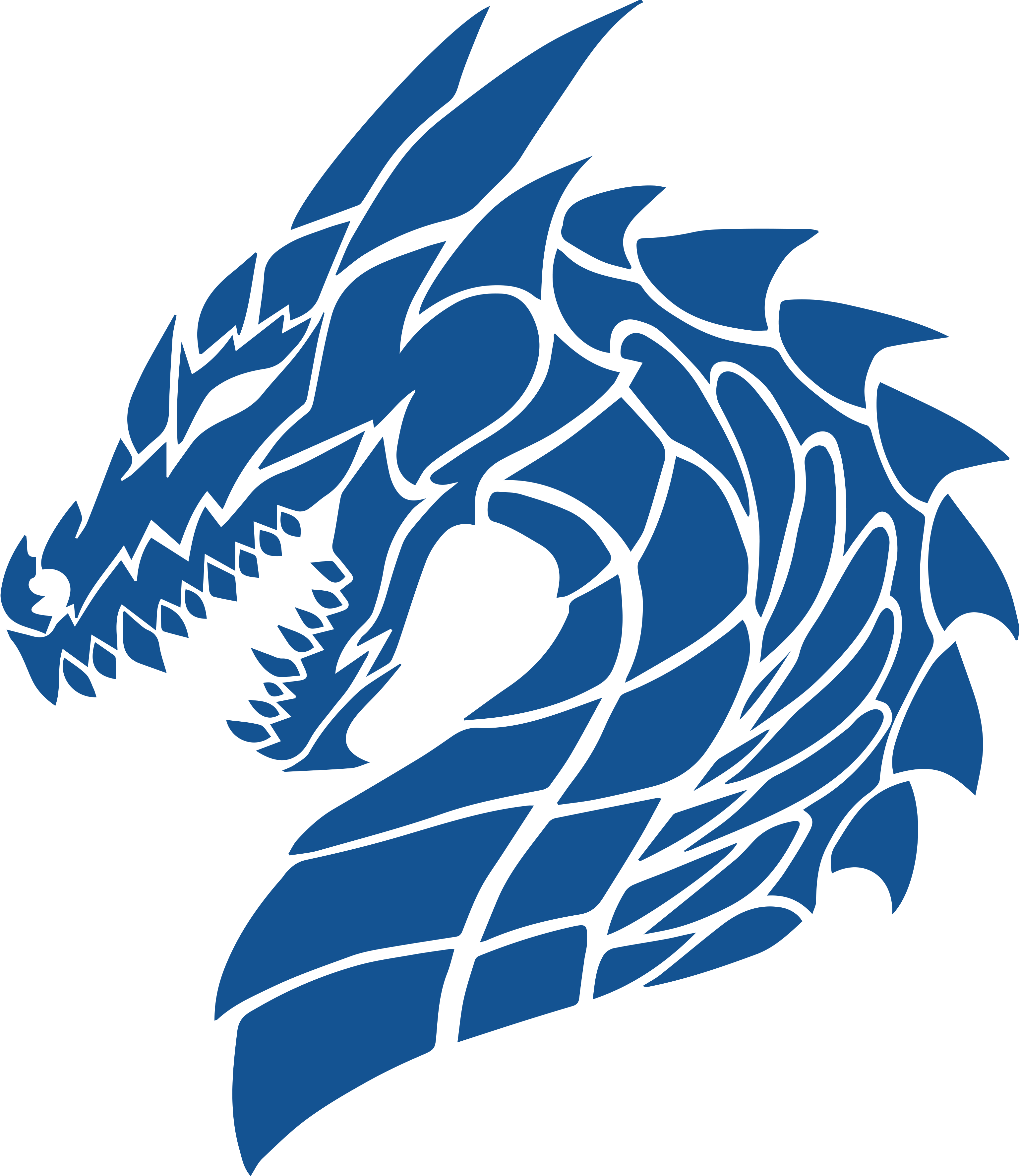Dragon Academy Students: Mr. Guest is saying that many of you aren't turning in art work. He said you must set up an art portfolio in order to do this. Here are the instructions:
HOW TO SET UP A PORTFOLIO IN SCHOOLOGY
This is how you will submit your finished projects.
1. Login to Schoology.
2. Click on “Your Name” located in the top right hand corner.
3. Click “Your Profile”.
4. Click “Portfolios” under your profile picture.
5. Click “New Portfolio”.
6. “Title”.
6th Grade = Art 6
8th Grade = Art 8
7. “Description”.
6th Grade = Dragon Academy/1st 9 Weeks
8th Grade = Dragon Academy/1st Semester
8. Take a picture of your Art using a phone or your Chromebook.
Phone:
-Open your school Gmail.
-Attach the picture of your project to the email by clicking the paperclip.
-Open your Gmail on your Chromebook.
-Save the picture to your Google Drive.
Chromebook:
-When you take a picture it will save to your downloads.
9. Go back into your Schoology - Click on “Your Name” - Click “Your Profile” - Click “Portfolios”
10. Click to open the Portfolio that you created.
11. Click “+ Portfolio Items”.
12. Click “File” and find the picture that you uploaded.
13. Click on the picture.
14. Click “Open”.
15. Once your picture appears, click on the “circle” to the right of your “Description”. The “circle” should turn green. This will publish your portfolio so that I can see it and grade your work.
16. Click on the picture that you just uploaded, to open it.
17. Rename the “Title” whatever the name of the project is. (Ex...Found Objects Color Wheel or Famous Laundry Art).